Understanding BSOD Error Codes: What Your Blue Screen is Trying to Tell You
Experiencing a Blue Screen of Death (BSOD) on Windows 10 or Windows 11 can be alarming. Beyond the sudden shutdown, you’re often presented with a screen full of technical information, including a specific “Stop Code.” While these codes might look like random jargon, they are actually Windows’ attempt to communicate why the critical error occurred.
Understanding these BSOD error codes is a crucial step in diagnosing and fixing the underlying problem causing your computer to crash. This guide will explain what these codes are, why they matter, and break down the meaning of some of the most common ones you might encounter.
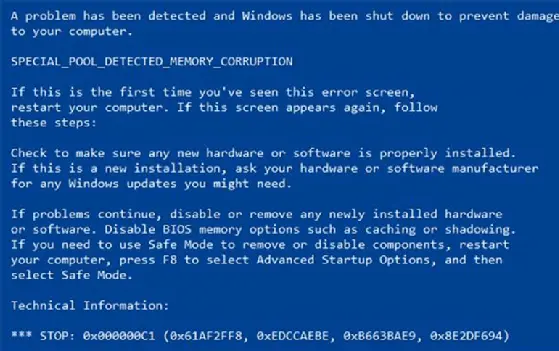
What Are BSOD Stop Codes and Why Do They Exist?
When Windows encounters a critical error from which it cannot recover safely, it stops abruptly to prevent potential damage to your system files or hardware. This is the Blue Screen of Death. The Stop Code (often displayed as a hexadecimal number like 0x000000F4 followed by a name like CRITICAL_OBJECT_TERMINATION) is a unique identifier for that specific type of error.
These codes serve as diagnostic clues for users and technicians. Instead of a generic “Your computer crashed,” the code points towards the type of problem, often indicating the system component or process that failed.
How Error Codes Help in Troubleshooting
Think of the Stop Code as a hint. It rarely tells you the exact failed piece of hardware or line of code, but it directs you to the general area. For example:
- A code related to
PAGE_FAULToften suggests memory or driver issues. - A code mentioning
NTFS_FILE_SYSTEMpoints towards issues with your hard drive or its drivers. - Codes with
DRIVERin the name clearly indicate a problem with a specific device driver.
Knowing the likely cause category helps you prioritize which troubleshooting steps from our previous guide (“How to Fix BSOD”) you should focus on first.
Common BSOD Error Codes and Their Meanings
Here’s a breakdown of some of the most frequently seen BSOD error codes and what they typically indicate:
- PAGE_FAULT_IN_NONPAGED_AREA (
0x00000050)- Meaning: This error occurs when Windows tries to access a page of memory that is marked as invalid (non-paged), meaning it should always be available in RAM but isn’t.
- Likely Causes: Faulty RAM (physical memory), corrupted system files, issues with device drivers (especially graphics or storage), or sometimes antivirus software conflicts.
- Troubleshooting Clue: Test your RAM (using Windows Memory Diagnostic), update or roll back drivers, run SFC and DISM.
- CRITICAL_PROCESS_DIED (
0x000000EF)- Meaning: A critical system process required for Windows to run has terminated unexpectedly.
- Likely Causes: Corrupted system files, critical hardware failure, malware, or compatibility issues with software or drivers.
- Troubleshooting Clue: Run SFC and DISM, check for malware, test hardware (especially storage and RAM), consider System Restore if it started recently.
- IRQL_NOT_LESS_OR_EQUAL (
0x0000000A)- Meaning: A kernel-mode process or driver tried to access memory at an inappropriate interrupt request level (IRQL). This usually means a driver tried to access a memory address it shouldn’t have been able to at that priority level.
- Likely Causes: Incompatible or buggy device drivers (very common), faulty system services, or less often, problematic hardware or software.
- Troubleshooting Clue: Update or roll back drivers (especially network, audio, or graphics), check for Windows Updates.
- DRIVER_IRQL_NOT_LESS_OR_EQUAL (
0x000000D1)- Meaning: Similar to the previous code, but specifically points to a driver violation of the IRQL rule. The blue screen often names the driver file (
.sys) causing the error. - Likely Causes: Specific problematic device driver.
- Troubleshooting Clue: Identify the driver file mentioned on the blue screen (if possible), update or roll back that specific driver.
- Meaning: Similar to the previous code, but specifically points to a driver violation of the IRQL rule. The blue screen often names the driver file (
- UNEXPECTED_STORE_EXCEPTION (
0x00000109)- Meaning: Indicates a problem with the storage subsystem (hard drive, SSD, or their controller/drivers). Windows encountered an unexpected condition while trying to access the boot storage device.
- Likely Causes: Failing hard drive/SSD, storage controller issues, outdated or corrupted storage drivers, or corrupted system files related to storage.
- Troubleshooting Clue: Check your hard drive/SSD health (using
chkdskor manufacturer tools), update storage drivers, run SFC and DISM, check SATA cable connections.
- SYSTEM_SERVICE_EXCEPTION (
0x0000003Bor others)- Meaning: A process executing in privileged mode (a system service or driver) encountered an unexpected condition that caused it to fail.
- Likely Causes: Incompatible software, corrupted system files, faulty drivers, or sometimes hardware issues (especially graphics).
- Troubleshooting Clue: Uninstall recent software, run SFC and DISM, update drivers (especially graphics).
- DRIVER_POWER_STATE_FAILURE (
0x0000009F)- Meaning: A driver failed to handle power state transitions correctly (like sleeping, hibernating, or shutting down).
- Likely Causes: Faulty or incompatible device drivers, issues with power settings or hardware compatibility with modern standby/sleep modes.
- Troubleshooting Clue: Update or roll back drivers (especially for Wi-Fi, Bluetooth, graphics, or USB controllers), check power settings.
- NTFS_FILE_SYSTEM (
0x00000024)- Meaning: An error occurred within the NTFS file system driver (
Ntfs.sys). - Likely Causes: Corrupted NTFS volume on the hard drive/SSD, disk errors, storage controller issues, or sometimes antivirus software interfering with file operations.
- Troubleshooting Clue: Run
chkdskto check and repair disk errors, update storage drivers, run SFC.
- Meaning: An error occurred within the NTFS file system driver (
- BAD_POOL_CALLER (
0x000000C2) / BAD_POOL_HEADER (0x00000019)- Meaning: Issues with memory allocation in the “pool” of memory used by Windows for system processes and drivers. A component requested memory incorrectly or corrupted the memory pool header.
- Likely Causes: Faulty device drivers (very common), corrupted system files, or sometimes faulty RAM.
- Troubleshooting Clue: Update or roll back drivers, run SFC and DISM, test your RAM.
- KMODE_EXCEPTION_NOT_HANDLED (
0x0000001E)- Meaning: A program running in kernel mode (part of the core OS or a driver) generated an exception (an error condition) that the error handler couldn’t catch.
- Likely Causes: Problematic drivers or system services, hardware compatibility issues, or faulty RAM. The screen may mention the name of the problematic file (
.sys). - Troubleshooting Clue: Update or roll back drivers (especially the one mentioned on screen), test your RAM, run SFC and DISM.
Important Considerations
- One Code, Multiple Causes: Remember that the same error code can sometimes be triggered by different underlying problems. The code gives you a direction, not always a definitive answer.
- Recent Changes are Key: Always consider what you did just before the BSOD occurred (installed software, updated driver, added hardware). This context is often more valuable than the error code alone.
- Event Viewer: For more detailed information, you can check the Windows Event Viewer (
eventvwr.msc) under “Windows Logs” -> “System”. Look for “Error” or “Critical” events around the time of the crash. The details often include the Stop Code and other technical parameters.
Using Error Codes to Guide Your Fixes
Now that you have a better understanding of what common BSOD codes mean, you can use this knowledge to refine your troubleshooting. If a code strongly suggests a driver issue (like DRIVER_IRQL_NOT_LESS_OR_EQUAL), you’ll start by focusing heavily on updating or rolling back drivers. If it points to storage (UNEXPECTED_STORE_EXCEPTION or NTFS_FILE_SYSTEM), running chkdsk and checking drive health becomes a top priority.
Refer back to our comprehensive guide on [Link to your “How to Fix BSOD” article here] to perform the specific steps recommended based on the error code you received.
Understanding these cryptic codes empowers you to approach BSOD troubleshooting more effectively and increases your chances of resolving the problem.