How to Fix Blue Screen of Death (BSOD) Errors on Windows 10 & 11
Experiencing a Blue Screen of Death (BSOD) on your Windows 10 or Windows 11 PC can be incredibly frustrating. It often appears suddenly, halting your work with a cryptic error message and forcing your computer to restart. While alarming, a BSOD isn’t always the end of the world. It’s Windows’ way of telling you a critical error has occurred, preventing potential data corruption or system damage.
This comprehensive guide will walk you through the most common causes of BSODs and provide step-by-step, reliable troubleshooting methods to help you fix the issue and get your computer running smoothly again. We’ll cover everything from simple checks to more advanced fixes, suitable for both Windows 10 and Windows 11 users.
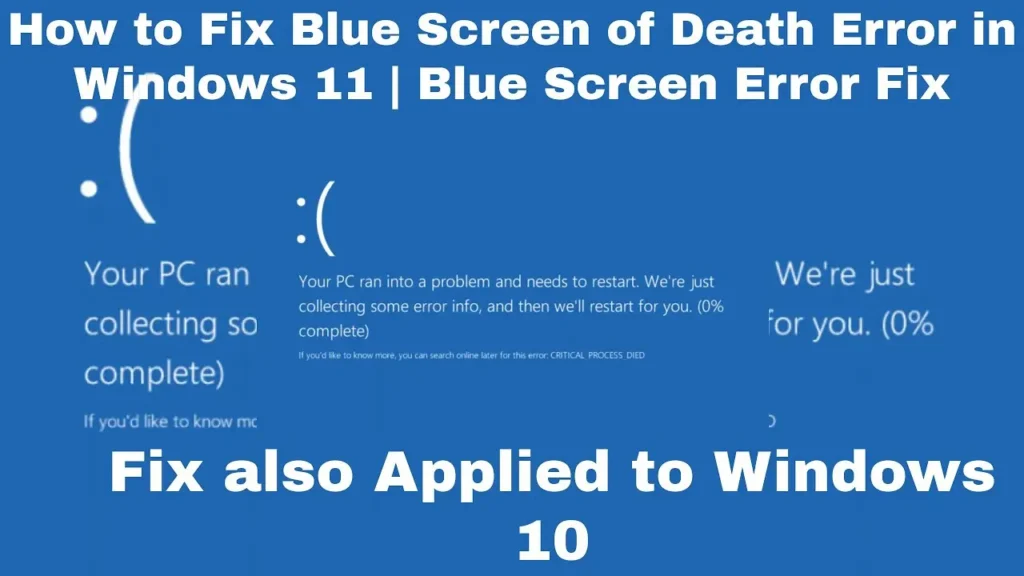
What Causes the Blue Screen of Death?
BSODs, also known as “Stop Errors,” can be triggered by a variety of issues. Understanding the potential causes can help you diagnose and fix the problem more effectively. Common culprits include:
- Driver Issues: Incompatible, outdated, or corrupted device drivers (especially for graphics cards, network adapters, or storage controllers) are a very frequent cause of BSODs.
- Hardware Problems: Faulty RAM, failing hard drives/SSDs, overheating components, or issues with newly installed hardware can all lead to stop errors.
- Software Conflicts: Conflicts between different programs, particularly security software, or issues with certain applications can trigger BSODs.
- Corrupted System Files: Essential Windows operating system files can become corrupted due to disk errors, malware, or incomplete updates.
- Windows Updates: While updates are designed to improve stability, sometimes a buggy update can introduce issues causing BSODs.
- Malware: Malicious software can damage system files or interfere with critical processes.
- Power Supply Issues: An unstable or insufficient power supply can lead to hardware instability and crashes.
Essential First Steps Before You Start
Before diving into specific fixes, take a moment to do these crucial initial steps:
- Note the Error Code: The blue screen often displays a specific “Stop Code” (e.g.,
PAGE_FAULT_IN_NONPAGED_AREA,CRITICAL_PROCESS_DIED,IRQL_NOT_LESS_OR_EQUAL). Write this down or take a picture. Searching online for this specific code along with “Windows 10” or “Windows 11” can often narrow down the potential cause. - Remember Recent Changes: Did the BSOD start after you installed new software, updated a driver, added new hardware, or ran a Windows update? Reverting these changes is often the quickest fix.
- Attempt a Normal Restart: Sometimes, a BSOD is a one-off glitch. Simply restarting your computer might resolve the issue temporarily or permanently.
- Boot into Safe Mode: If your computer keeps crashing before you can troubleshoot, booting into Safe Mode is essential. Safe Mode starts Windows with a minimal set of drivers and services, helping you identify if the issue is caused by third-party software or drivers.
- How to access Safe Mode: If you can’t boot normally, Windows should automatically enter the Windows Recovery Environment (WinRE) after two failed boot attempts. From there, go to Troubleshoot > Advanced options > Startup Settings > Restart. After restarting, press the number key for “Enable Safe Mode with Networking”.
Step-by-Step Troubleshooting Solutions
Once you’re in a stable environment (either normal mode or Safe Mode), proceed with these fixes. Start with the simpler ones and work your way down.
1. Check for Windows Updates
Microsoft frequently releases patches that fix known BSOD issues.
- Go to Settings > Update & Security (Windows 10) or Settings > Windows Update (Windows 11).
- Click Check for updates.
- Download and install any available updates. Restart your PC as prompted.
2. Update or Roll Back Your Drivers
Faulty drivers are a leading cause of BSODs.
- Update Drivers:
- Open Device Manager (search for it in the Start menu).
- Expand categories like “Display adapters,” “Network adapters,” and “Storage controllers.”
- Right-click on your hardware device (e.g., your graphics card) and select “Update driver.”
- Choose “Search automatically for drivers.” If Windows finds a newer driver, install it.
- Alternatively, visit the manufacturer’s website (NVIDIA, AMD, Intel, Realtek, etc.) to download the latest drivers specifically for your model and Windows version. Cleanly uninstall the old driver before installing the new one for graphics drivers.
- Roll Back Drivers: If the BSOD started after updating a specific driver, rolling back might help.
- In Device Manager, right-click the device and select “Properties.”
- Go to the “Driver” tab and click “Roll Back Driver” (if available).
- Restart your PC.
3. Run the System File Checker (SFC)
This tool scans for and repairs corrupted Windows system files.
- Open Command Prompt as an administrator (search for “cmd”, right-click, select “Run as administrator”).
- Type the following command and press Enter:
sfc /scannow - Let the scan complete. It may take some time. Restart your PC after the process finishes.
4. Run DISM (Deployment Image Servicing and Management)
If SFC doesn’t fix the issue, DISM can repair the Windows system image that SFC uses.
- Open Command Prompt as an administrator.
- Type the following command and press Enter:
DISM /Online /Cleanup-Image /RestoreHealth - This process requires an internet connection. Let it complete. Restart your PC afterwards and try running
sfc /scannowagain.
5. Check for Malware
Malware can cause system instability.
- Run a full scan using your installed antivirus software.
- Consider using a reputable second-opinion scanner like Malwarebytes.
6. Check Your Hardware
Hardware issues can be tricky, but here are some tests:
- Test Your RAM: Faulty RAM is a common BSOD cause.
- Search for “Windows Memory Diagnostic” in the Start menu and run it.
- Choose “Restart now and check for problems (recommended).” Your PC will restart and run the test.
- Check Your Hard Drive/SSD: Disk errors can lead to BSODs.
- Open Command Prompt as an administrator.
- Type the following command (replace
C:with the letter of your Windows installation drive, usually C:) and press Enter:chkdsk C: /f /r - You will likely be prompted to schedule the check for the next restart. Type
Yand press Enter, then restart your PC.
- Check for Overheating: Excessive heat can cause components to fail or become unstable. Monitor your CPU and GPU temperatures using monitoring software. Ensure fans are clean and working.
- Test Newly Installed Hardware: If the BSOD started after adding new RAM, a new graphics card, etc., remove it to see if the problem goes away.
- Reseat Hardware Components: If comfortable opening your PC, carefully unplug and replug components like RAM sticks and expansion cards to ensure they are properly seated.
7. Uninstall Recent Software
If the BSOD began after installing a specific program, uninstalling it might resolve the conflict.
- Go to Settings > Apps > Apps & features.
- Sort by “Install date” to see recently installed programs.
- Select the suspicious program and click “Uninstall.”
8. Use System Restore
If you created restore points, you can revert your system files and settings to a time before the BSODs started.
- Search for “Create a restore point” and open System Properties.
- Click the “System Restore…” button.
- Follow the wizard, choosing a restore point from before the issue began.
- Note: System Restore affects system files, installed applications, and registry settings, but does not affect your personal files.
9. Reset or Reinstall Windows
If none of the above steps work, a Windows reset or clean reinstallation is a more drastic, but often effective, solution.
- Reset This PC:
- Go to Settings > Update & Security > Recovery (Windows 10) or Settings > System > Recovery (Windows 11).
- Under “Reset this PC,” click “Get started” or “Reset PC.”
- You’ll be given options to “Keep my files” (removes apps and settings but keeps personal files) or “Remove everything” (a clean slate). “Keep my files” is worth trying first.
- Clean Install: This is the most thorough option but requires backing up all your personal data first. You’ll need to create a Windows installation USB drive.
Preventing Future BSODs
Once you’ve fixed the issue, take these steps to minimize the chance of it happening again:
- Keep Windows Updated: Regularly install Windows updates.
- Update Drivers: Keep your drivers, especially for critical hardware like graphics and storage, up to date from the manufacturer’s website.
- Use Reliable Antivirus Software: Keep your security software updated and run regular scans.
- Monitor Hardware Health: Pay attention to signs of hardware failure or overheating.
- Be Cautious with Software: Only download software from trusted sources.
- Maintain Good System Hygiene: Regularly clean up temporary files and run disk checks.
When to Seek Professional Help
If you’ve tried these steps and are still experiencing BSODs, or if you suspect a significant hardware failure, it might be time to consult a qualified computer technician. They have specialized tools and expertise to diagnose and fix more complex hardware problems.
By systematically working through these troubleshooting steps, you have a high probability of identifying and resolving the cause of Blue Screen of Death errors on your Windows 10 or Windows 11 computer. Stay patient and tackle each step methodically!